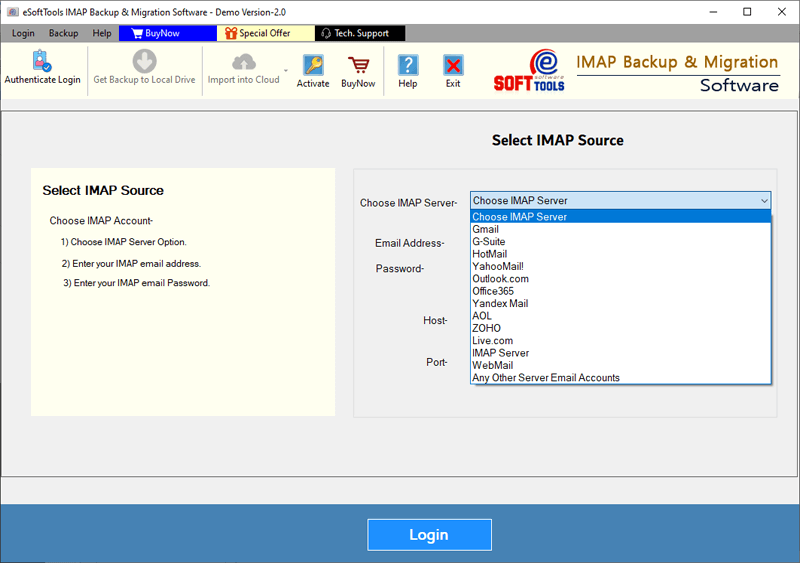Last updated on June 29th, 2025 at 10:19 pm
Migrating emails from Proton Mail to IMAP email programs (such as Gmail, Office365, Yahoo Mail, etc.) is a need of many users. But for newbies who want to do it, it may seem difficult. However, if you have the right tools and steps, it is completely possible. This guide will help you migrate emails from Proton Mail to IMAP account. So, let’s start reading.
Proton Mail is a privacy-first email service developed by scientists at CERN. It is based in Switzerland – a country known for its strong data privacy laws. It offers end-to-end encryption, which means your email communications are completely secure.
In addition to encryption, Proton Mail does not require any personal information to create an account. Due to its commitment to privacy and security, Proton Mail has become a reliable choice for all types of users who prioritize digital privacy around the world.
Currently there are a large number of users who use this email service to send/receive emails on a daily basis.
Also Read: – How to Migrate from ProtonMail to Fastmail Account: Step-by-Step?
What is IMAP?
IMAP (Internet Message Access Protocol) is a standard email protocol. This allows email programs to access and manage messages available on a mail server.
Unlike POP, which downloads emails to a single device, IMAP keeps your messages on the server and synchronizes them across all your devices. This means that any changes – such as reading, deleting, or organizing emails into folders – are visible everywhere you’re using this account.
ProtonMail and most modern web-based email services all support IMAP protocol. This also making it easy to access your email across different apps or devices.
Why Export Proton Mail Emails to IMAP?
There are several reasons why users might want to migrate from Proton Mail to different IMAP email services: –
- Email Backup and Archiving: Users often back up their ProtonMail emails to another IMAP account to prevent them from being accidentally lost.
- Changing email service: If you’re moving from Proton Mail to a more mainstream service (such as Outlook 365, Gmail, Yahoo Mail), you’ll need to transfer your email.
- Centralize email management: Integrating multiple email accounts into a single IMAP inbox makes it easier to manage email communications in one place.
Best Solution for Instant Proton Mail to IMAP Migration
For anyone looking for a quick and reliable way to migrate emails from Proton Mail to any IMAP email service, the best utility is eSoftTools Proton Mail Backup & Migration software. It provides a simple and secure way to transfer your emails without any complications.
With this tool, you can log in to your Proton Mail account and instantly transfer emails to Gmail, Outlook 365, Yahoo Mail and other IMAP email services.
It offers selective folder migration, retains email formatting and metadata during the email export process. You can also create offline email backups in formats like PST, MBOX, EML, and others.
Whether you’re changing email providers or just backing up your ProtonMail email data, this solution makes the process fast, secure, and hassle-free.
DOWNLOAD NOW Purchase Now
How to Transfer/Migrate Email from Proton Mail to IMAP Account?
Note: – Ensure you have an active ProtonMail Plus subscription, as it’s requires to use ProtonMail Bridge.
- Download and install eSoftTools IMAP Backup & Migration Tool and ProtonMail Bridge application in your windows computer.
- First, launch ProtonMail Bridge and sign in with your account by inputting login credentials.
- After signing in, ProtonMail Bridge will display the IMAP settings that you need for configuration in the eSoftTools software:
- Email address: (your ProtonMail email)
- Password: (Bridge-generated app password)
- IMAP server: 127.0.0.1
- Port number: 1143
- Run eSoftTools IMAP Email Migrator and choose IMAP Server as the source mail type.

- Copy and input the IMAP credentials from ProtonMail Bridge into the relevant fields in the software.

- Click the Login button to load all your ProtonMail mailbox folders, including Inbox, Sent, and other available folders.

- Select email folders you wish to migrate, then click on the Import to Cloud option.

- For the destination, choose Import to IMAP account, and enter your target IMAP account details:
- Email Address: your IMAP email ID
- Password: Password or App-specific password (According to your chosen email service)
- IMAP Server: e.g., imap.yourprovider.com
- Port: 993

- You can also use the email filter options to export only emails from specific date ranges.
- Click the Import to IMAP button to start the migration process from ProtonMail to your chosen IMAP account.

Conclusion
Migrating emails from Proton Mail to IMAP account is no longer a challenge if you use the right tool. Whether you are changing email services, creating backups, Proton Mail to IMAP Migration Software by eSoftTools simplifies the entire migration process for every operation. Just follow the steps shown above, and transfer your emails safely without losing data or email formatting.